Saturday, November 21, 2015
How to Keep 3G/4G Internet Access in Your Android Device
I got a Samsung Smart Gravity phone from my aunt last week and I tried to tweak this 2011 model phone to keep up with the fast developing Android world while typhoon #Lando is slowly making his downpour. I rooted the phone and updated the firmware because the stock ROM feels lousy (though this phone has only one existing working custom ROM up to this date). So far, it's snappy now but I encountered a certain problem, the network signal won't stick with the 3G strength, it is always in EDGE even if it is a 3G phone.So, I browsed the net and read so many helpful tutorials that opened new horizons to my not-so-varied Android experience. And I came up with this tutorial that will help Android users to back away from the 2G/EDGE signal and empower their phones/tablets with 3G/4G signal using the different mobile networks in our country. This works for most brands such as Samsung, Cherry Mobile, Huawei, Sony, etc. Just try this tutorial and comment below if it did not work with your phone brand so I can update this post.
Disclaimer: This tutorial will NOT prevent your SIM from being blocked/throttled by your network due to heavy downloading or bandwidth overuse. It only provides users with simple tweaks to let their device experience the 3G/4G speed instead of the EDGE/2G speed by default.
How to Make Your Android Device (Phone/Tablet) Stick with 3G/4G?
To get rid of the sluggish 2G/EDGE signal of your device,
1. Grab your phone/tablet and dial *#2263#. This will bring your device to its Service Mode.
2. Three options will display in the screen and I bet yours will have asterisk (*) in the Automatic option. Now, tap {2} WCDMA Band Preference to choose this option then hit the back button of your device twice after a page confirms your selection.
3. Done. Check the network status by dialing *#0011#. Your device should say that it's now using the WCDMA band.
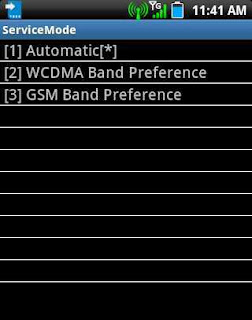 |
| Service Mode Screen (*#2263#). Set it to WCDMA Band Preference. |
-Make sure that your device is a 3G/4G capable phone. If not, the WCDMA/H+/HSPA+ will not stick. Your device will not connect to a network or it will revert back to GSM (Auto).
-This signal eats up much battery compared to the primitive 2G/EDGE signal. So, have a handy powerbank with you.
-You don't need to be rooted to make this work.
-If it did not work, just follow the steps again and choose Automatic in the options to restore your previous settings.
-This tutorial is very helpful for those not-so-advanced 3G Android devices that didn't have these options in their Settings Menu.
Other secret codes that may come handy with your Android device:
*#*#4636#*#* (or *#*#INFO#*#* for easy memorization) - it can show your device info and network status. You can edit DNS in your device here, you can PING Google using your phone to check your internet access and you can also set the internet mode here (GSM, LTE, WCDMA, etc).
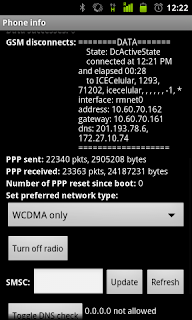 |
| Phone Info Page |
Subscribe to:
Post Comments
(
Atom
)







No comments :
Post a Comment